(Review) LIFX LED Strips: Are they worth the cash?
Three weeks ago, my wife and I moved into a new apartment and have been working hard towards furnishing the unit. Before the move, I was juggling the thought of utilizing LIFX light bulbs in the new unit, and possibly their LED strip later down the line.
Before we begin, make sure you’re ordering LIFX LED Strips from a legitimate retailer, NOT from a counterfeit seller. For your convenience, here is the Amazon link to an authentic LIFX LED Strips retailer.Well…all that changed when one day I was walking through Best Buy looking for a new keyboard when I passed a shelve stacked with the Lifx LED strips. I picked it up, read the label, and that’s when I went through with my impluse purchase.
What does the LIFX LED Strip have to offer?
- 700 lumens of brightness
- wattage use of 8 watts
- color temperature between 2500k to 9000k
- 16 million colors available
- dimming available from 1-100%
- expected life of 23 years at a use of 3 hours per day
- 2 year warranty
When you’re deciding on the LED strips, you have the option between the “Starter Kit” or the “Extensions”, the only difference between the two is that you receive an extra strip with the “Extensions” model. The difference in price? $10.
Let’s take a look at the packaging:


The packaging that it comes in is quite attractive and well designed. As you can tell, the “Only @ Best Buy” sticker is on the packaging since that is where I ended up being up the strips. I’m not sure why they would even put that sticker on considering that you can pick up the LED strips from multiple retailers.
Once you open the lid, you’ll find the following:

Excuse the keyboard being in the middle of the image.
What you’re looking at in the image is the power supply cable above the keyboard. To the right of the keyboard are two LED strips connected to one another. With the “Extension” model, you will receive 3x 1 meter strips. If you intend on using all three strips, you must connect them to each other, which is easily done. In the image, two strips are connected, and then the third strip is still inside the packaging as you can tell.
HOW TO INSTALL LIFX LED STRIPS
- You must first download their mobile app. You must have a phone that uses IOS or Android.
- When you open the app, you will be asked to connect to the LED’s WIFI network. You’ll scroll to find a network name with “LIFX” in the name.
- After connecting successfully to the strips, you will then be asked to connect to your own WIFI network.
- After connecting to your WIFI network, you are good to go!
- Figure out where you intend to place the LED strips and then peel off the plastic tape on the back of the strip. When you do so, you’ll find a sticky adhesive that will stick the strips to the surface of your choosing.
- Once installing the strips in your preferred location, connect them to your power supply, and plug it into a nearby outlet.
- Done.
I’ve put together a detailed review of me utilizing the LIFX app and their LED strips. I give you quite a good idea on how to navigate the app and what to expect from the product.
In case my video didn’t cover each screen well enough, we can look at screen shots:

Whenever you open the app, you will always come to this screen. On this screen you will be able to select which light(s) you’d like to control. So far, I have only installed LED strips in the kitchen, which is why my only actual light is labeled as “Kitchen”. Let’s say you have multiple LED strips throughout the living room, you can actually place them all in a “Group” and control all of them at the same time.

Once you select the light you would like to control, the very next screen you’ll is this color pin wheel found under the “Colors” tab. This is where you can play around with whatever color you’d like to display. In the middle of the pin wheel, you may scroll up/down to control the intensity of the light. The little circle at the top of the pin wheel can be pushed up and down to select a color within that zone. Lastly, the power icon at the bottom will do just as expected, turn on/off your light.

When you select the “Whites” tab, you’ll be greeted with many different options for “Whites”. You’ll navigate various whites just as you would navigate options under the “Colors” tabs. If you’re looking to simply light up your strips without using fancy colors this is the tab you’ll be using.

The third tab is “Themes”. If you select their pre-made themes, they will set up various colors across your LED strip setup. So in my case, my 3 LED strips may display 4 or even 5 different colors. Typically with their themes, they find colors that blend well together. In addition to their pre-made themes, you may create your own by simply taping on the color bubble, and then dragging it to strip design up top. Depending on where your dragging your color bubble to, that specific section of the strip will turn to that color.

Last and final tab is “Effects”. ‘Candle Flicker’ will attempt to reinact how a candle flickers. ‘Color Cycle’ will automatically cycle through various colors on its own. ‘Music Visualizer’ will pulse the lights depending on the bass in the music. Keep in mind that volume is being picked up via your phone’s microphone. ‘Spooky’ will suddenly dim the lights randomly. Lastly, ‘Strobe’ is an option that will repeatedly flash bright white as long as you hold down the button.
I would also like to mention that if you’re on IOS, if you swipe right on your welcome screen to access your quick widgets, you may actually add LIFX as a widget. Once you do so, you’ll be able to turn your LIFX lights on/off with a single tap without accessing the app. Here’s how it looks:

I’ve had the chance to use the LED strips for a week now and I’m happy with my purchase. They honestly look great, and they are easy to operate. These strips are more expensive than your typical LED strips but when you consider how many color options you have at the tip of your fingers, it’s worth the purchase. As it stands right now, I only have the LED strips placed in the kitchen, over the coming months, I plan to purchase two more sets to place in the living room and also the bed room.
As a final suggestion, when placing the strips, make sure that the strip does not bend more than 90 degrees and that the bend is not occurring at the actual light. When you look closely at the strip, you’ll be able to identify where the actual lights are.
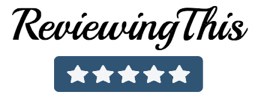
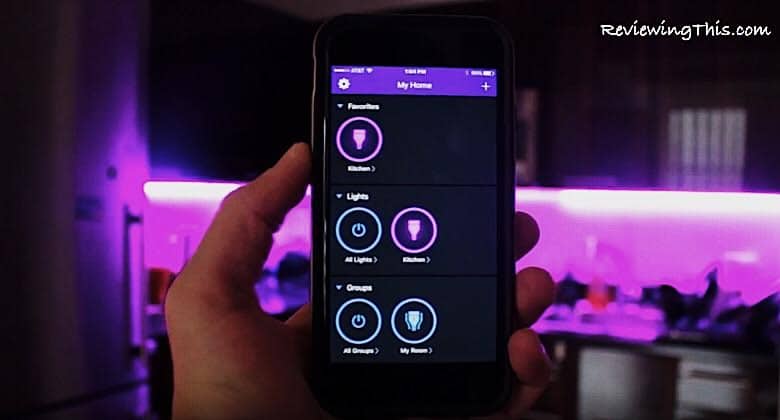
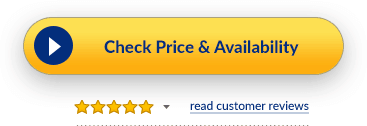
Just FYI, the only at Best Buy sticker is because the regular starter pack at other retailers only has 2 strips (2 meters), whereas at best buy, it has 3 strips (3 meters long). $10 more at Best Buy, so that extra strip is only $10.. So you’re kind of getting a free strip at Best Buy.